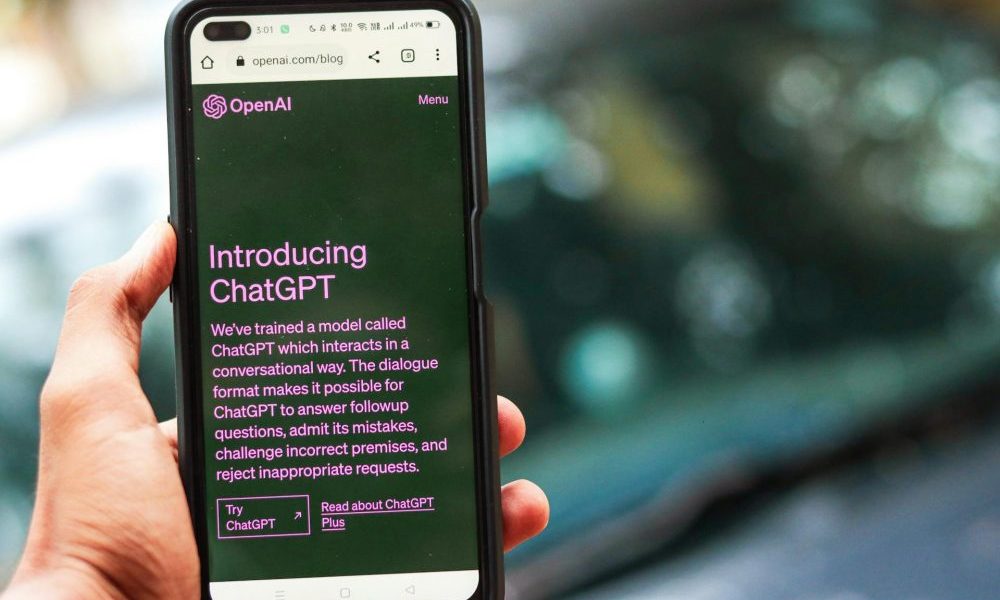
A Quick Step-By-Step Guide on How to Use ChatGPT
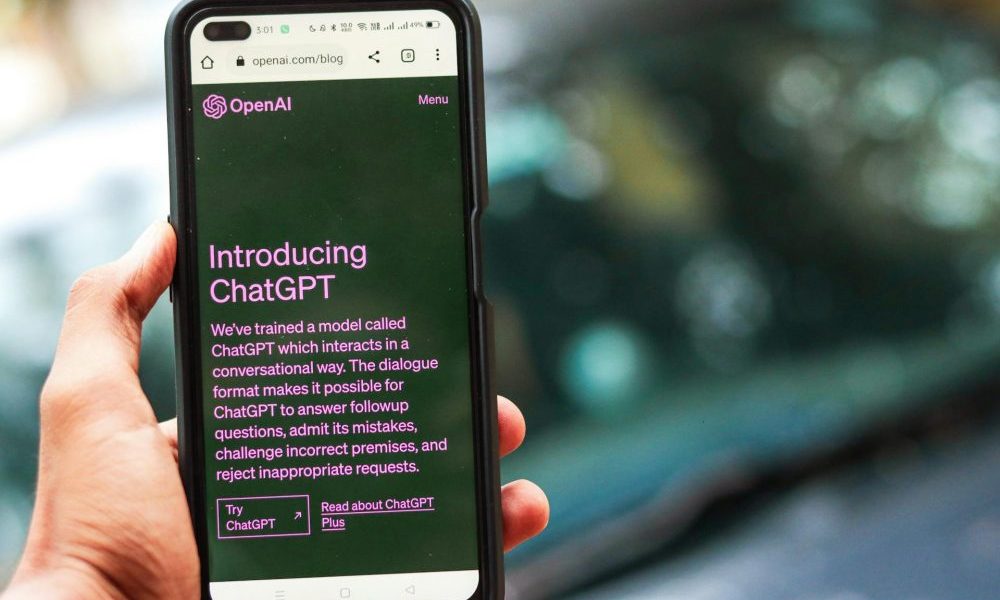
In an era where artificial intelligence transforms daily interactions, understanding tools like ChatGPT not only enhances productivity but also bridges the gap between complex technology and everyday users. If you’ve recently stumbled upon ChatGPT and are curious about maximizing its potential, this article will explore how to use it in simple steps.
What Is ChatGPT?
ChatGPT stands for Chat-based Generative Pre-trained Transformer. Developed by OpenAI, this AI-driven tool is revolutionizing the way we interact with machines. Imagine having a conversation with a system that understands and responds with almost human-like accuracy. That’s ChatGPT for you—designed to handle a wide range of queries with responses that are not only immediate but surprisingly insightful.
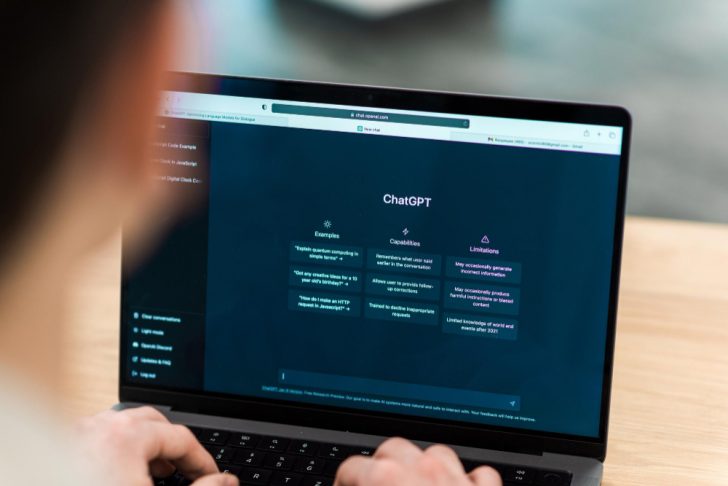
Frimufilms | Freepik | ChatGPT was developed by OpenAI and is revolutionizing the way we interact with machines.
The backbone of ChatGPT is its advanced natural language processing capabilities. Through extensive training and reinforcement learning from human feedback, it has learned to refine its conversational abilities. Whether you’re a student looking for quick summaries, a professional drafting emails, or a developer needing coding help, ChatGPT can assist you swiftly and efficiently.
How to Use ChatGPT in 6 Steps
1. Setting Up Your Account
The first step to accessing ChatGPT is simple. Head over to the OpenAI website and either log in with your existing account or sign up if you’re new to the platform. Signing up is straightforward—follow the prompts to enter your email, create a password, and verify your details. Remember, the basic service is free, but you can always upgrade for more advanced features.
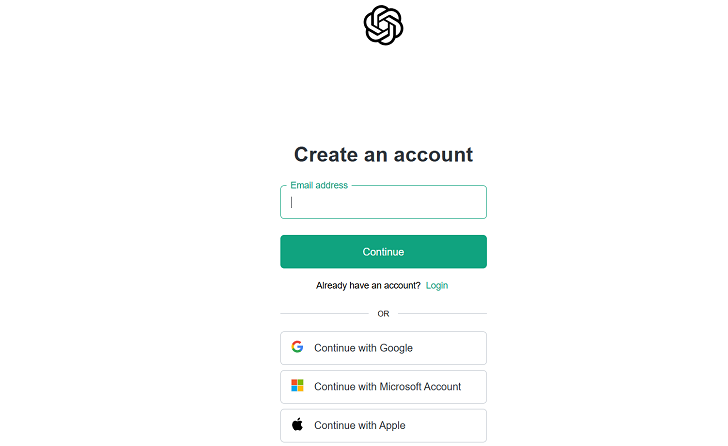
Front Story | To set up a ChatGPT account, visit the OpenAI website and either log in with your existing account or sign up if you’re new to the platform.
2. Starting a Conversation
Once you’re logged in, initiating a conversation with ChatGPT is as easy as typing a message. Navigate to the ChatGPT interface, find the message box, and type your query or command. Hit enter, and within seconds, ChatGPT will spring into action, offering responses crafted to address your specific needs.
3. Fine-Tuning Your Interactions
ChatGPT is adept at handling a variety of tasks, but getting the most out of it sometimes requires fine-tuning your prompts. This could mean rephrasing questions for clarity or specifying the context more directly. If the response isn’t quite what you expected, adjust your prompt and try again. This iterative process helps in honing the accuracy of the responses you receive.
4. Exploring Advanced Features
For those with a Plus subscription, ChatGPT offers the ability to browse the internet, pulling in the most current data to answer your questions. This feature enhances the tool’s utility, especially when you need up-to-date information. Moreover, you can personalize your interaction by asking ChatGPT to remember certain details for future conversations, streamlining your experience.
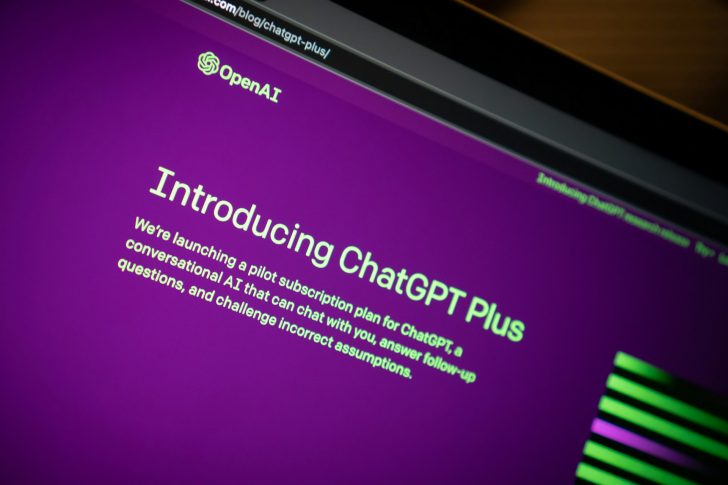
Jonathan Kemper | Unsplash | ChatGPT Plus subscription offers the ability to browse the internet, pulling in the most current data to answer your questions.
5. Utilizing the Output
What do you do with the information once ChatGPT provides it? Whether it’s a crafted email, a code snippet, or a well-argued point, you can directly copy this from the interface and paste it wherever needed. Additionally, the platform offers options to like, dislike, or share responses, which helps in refining the model and your future interactions.
6. Managing and Customizing
An interesting aspect of ChatGPT is its customizable nature. If you find yourself frequently discussing specific topics, you can set preferences that guide how ChatGPT handles your conversations. This can be particularly useful for professionals who need consistency in tone and style.
While ChatGPT is a robust tool, it’s not infallible. It operates within the boundaries of its programming and the information it was trained on. Hence, while it’s an excellent aid, always use it as an augmentative tool rather than a sole source for information or decision-making.
More in Tech
-
`
The $2.3 Billion Food Waste Challenge in Short-Term Vacation Rentals
Short-term vacation rentals may offer comfort, but they also come with a hidden cost—food waste. A recent study from Ohio State...
August 5, 2025 -
`
As Markets Decline, Climate Tech Advocates Push for Alternative Funding
Funding in climate technology didn’t vanish—it simply stopped pretending to be easy. After years of aggressive capital inflows, the sector is...
July 29, 2025 -
`
Cowboy Superstitions and Traditions That Might Surprise You
Picture this: the chute clangs open, dust plumes, and all eyes track a cowboy mid-stride. But what the crowd doesn’t see...
July 22, 2025 -
`
What’s Changing for Student Loans After Trump’s New Spending Bill?
The passing of President Donald Trump’s latest spending bill is shaking up more than just tax brackets and business deductions—it’s poised...
July 16, 2025 -
`
Why Big Tech Is Divided on the Future of Artificial General Intelligence
Fifteen years ago, the founders of DeepMind—Sir Demis Hassabis, Mustafa Suleyman, and Shane Legg—set a bold goal: “Build the world’s first...
July 1, 2025 -
`
Planning a Wedding? These Money-Saving Tips Actually Work
Weddings are meant to be memorable, not financially draining. But for many couples, the cost of tying the knot often brings...
June 24, 2025 -
`
Did MrBeast Really Borrow Money From His Mother for His Wedding?
YouTube star Jimmy Donaldson, widely known as MrBeast, sparked surprise when he shared a personal update on X. Despite leading the...
June 17, 2025 -
`
How Smart Technology Is Changing the Way We Travel
Technology has reshaped nearly every part of modern life, and travel is no exception. From how we plan trips to how...
June 12, 2025 -
`
Why Some Tech CEOs Are Replacing Themselves With AI Avatars
In a move that signals a shift in how corporate communication is handled, major tech CEOs are beginning to hand the...
June 3, 2025














You must be logged in to post a comment Login